Profile Restrictions
Profile access restrictions provide the ability to restrict access to specific profiles, based on user role assignment. If there are no restrictions assigned to a profile, then all users (regardless of their role) can view and access that profile (normal security privileges still apply). However, if a profile has a restriction applied, then only users that belong to the defined roles will be able to view and/or access that profile.

Usage
To add a new profile restriction:
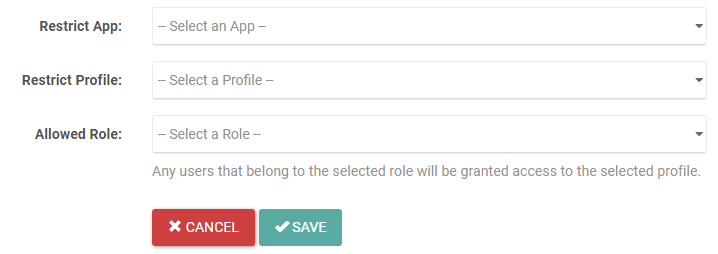
- Click Add New.
- Select the application you want to restrict from the Restrict App dropdown.
- Select the profile that you want to restrict from the Restrict Profile dropdown.
- Select the role you want to have access from the Allowed Role dropdown.
Note: You will need to create a new restriction for each role you want to have access to the restricted profile.
Example: If you have 5 total roles and want to restrict 3 of those roles from accessing a profile, you will need to add a new profile restriction for each of the 2 roles that are allowed access to that profile.
- Click Save.
To edit an existing profile restriction:
- Click the pencil icon in the Action column of the Profile Restriction you want to edit.
- Make your edit(s).
- Click Save.
To delete an existing profile restriction:
- Click the trashcan icon to the left of the Name of the Profile Restriction you want to delete.
- Click Delete in the Delete Profile Restriction popup.
